
Did you know that Robots.txt is one of the key things in your site’s SEO? What’s exactly Robots.txt, and how will you use it for SEO? We are about to explain them here in this post.
What is Robots.txt?
There are files in a website’s root directory that tell search engine crawlers and spiders which pages and files they should be able to see and which ones they should not. Web admins often want their sites to be found by search engines, but there are times when it isn’t necessary. If you’re keeping private information or trying to save space, you can stop the search engine from indexing your files (excluding heavy pages with images).
The robots exclusion standard, also known as the robots exclusion protocol or simply robots.txt, is a standard used by websitesto communicate with web crawlers and other web robots.
Robots are often used by search engines to categorize websites. Not all robots cooperate with the standard; email harvesters, spambots, malware and robots that scan for security vulnerabilities may even start with the portions of the website where they have been told to stay out. The standard can be used in conjunction with Sitemaps, a robot inclusion standard for websites. – Wikipedia
Search engines that use keywords and metadata to index web pages show the most relevant results to people who search for something on the Internet. It is more important for online store owners to get good search engine results than for any other business to get good search engine results. Usually, people don’t go past the first few pages of results from a search engine’s suggestions.
Indexing is done with the help of spiders or crawlers, which move around. This is how search engine companies get and organize all of the information on the Internet. These companies use these bots.
robots.txt is the file that crawlers look for when they visit a website for the first time. As soon as the crawler finds a file like this, it will look in it for instructions on how to index the site. There are no instructions for the bot that can’t find them, so it uses the algorithm of its operation to search for them. This causes a lot of people to search for things on the website, but it also makes the indexing process less effective.
For the robots.txt file to work, there can only be one on the site. An add-on domain name must have a robots.txt file at the root of its web page. For example, it should be at https://www.domain.com/robots.txt, and it should tell robots not to go to that site.
Robots.txt is also important to make sure that the name of your file is called robots txt. If the name isn’t spelled right, it won’t work.
Get in control
You have more control over your site’s SEO than you think.
In general, this is true. You can choose which crawlers and indexers can see and index your site at the page level. There is a file called robots.txt that can be used to make sure this doesn’t happen again. There is a simple text file called robots.txt in the root directory of your website. This file tells web robots not to read your website. Robots can use this information to improve their search results to be more specific.
Because it’s not the end-all and be-all, you’ve found it’s a great way to get your website seen by search engines. If you want to make search engines like your site, you must make a good first impression. In the right way, the use of robots.txt can help with SEO.
So, how do you go about it? What is the point of this person being alive? What should you never do at all? The answers to these questions are on the next page.

The reason to use Robots.txt
Robots.txt is a file that search engines use to figure out which pages on your site to index and which to keep out of the search results. For example, if you say in your Robots.txt file that your thank you page should not be available to search engines, this page won’t show up in search results and won’t be accessible to people looking for it on the web. Some pages of your site must be hidden from search engines for both privacy and search engine ranking. This is important for both.
Where to locate your Robots file?
If you have a website, the robots.txt file is in your site’s root directory. Enter your FTP cPanel and look for it in the public HTML area of your account. These files don’t take up a lot of space. They might only be a few hundred bytes. If you can’t find one, you’ll have to make one.
How Robots.txt Work
When search engines wish to index your site, they send out little programs called “spiders” or “robots” that crawl over your site and return data to the search engines. Robots.txt “Disallow” directives instruct search engines and other programs not to seek certain pages on your website that you specify in the command. The following commands can be found in the robots.txt file:
“User-agent: *
Disallow: /thankyou”
will prevent all search engine robots from accessing the following page on your site: http://www.yoursite.com/thankyou
Before the disallow command is the command: “User-agent: * “, The User-agent portion identifies which robot you wish to prohibit.
“User-agent: Googlebot” . This command would only prevent the Google robots from accessing the website; others would still be able to access it: http://www.yoursite.com/thankyou
However, by using the “*” character, you specify that the commands below refer to all robots. Your robots.txt file would be located in the main directory of your site. For example: http://www.yoursite.com/robots.txt

How to Put Together a Robots.txt File
Anyone can make this file of simple text. You need a text editor like Notepad to write your text. Open a new text file and save it as “robots.txt,” then type in it. When you’re in your cPanel, go to the public HTML folder and click on it. Begin by making sure the file is already there.
If everything looks good, you’re done. Only the person who owns the file should be able to see and change it. For the file to work, it needs to have the permission “0644.”
If not, right-click the file and choose “change permissions.” There you have it! There is a file called robots.txt that has instructions for robots. Robots.txt Syntax. The robots.txt file has multiple sections of “directives” for each user agent that has been set up. Each one starts with the name of the user agent. Each crawl bot is identified by its user agent ID according to the code.
There are two ways to do this: As long as you use a wildcard, you can target all search engines simultaneously. You can choose which search engines you want to target. When you start a crawling bot, it will go to the parts of the website that are the least happy about it. It will go like this:
User-Agent Directive
Each block’s initial few lines include the user-agent, which identifies a bot. So, for example: if you want to tell a Googlebot what to do, you would begin with:
User-agent: Googlebot As a rule, search engines are seeking the most relevant information.
As long as you have a Googlebot-Video and a Bingbot directive in place. The ‘Bingbot’ user agent will do as instructed. You may expect more precise instruction from Googlebot-Video.
Listed below are the most widely used search engine robots.
Disallow Directive
Bots won’t be able to access certain portions of your site if you enable this feature. Nothing prevents the bots from traveling the Internet and accessing any websites they like.
Sitemap Directive (XML Sitemaps)
This meta tag tells search engines where your sitemap is. You must send them to the search engines’ webmaster tools for them to be found. It would help if you used each of these tools because they could teach you a lot about your website.
When speed is important, use the directive called “sitemap.”
Crawl-Delay Directive
If you want to slow Yahoo, Bing, and Yandex down a little when they crawl, you can put in a directive called “crawl-delay.” The following will happen when you put this line into your block:
Crawl-Delay:10 Wait ten seconds before crawling.
When a search engine is set up, it can be set to wait ten seconds before crawling a site or ten seconds before returning to a site after a crawl. The effect is almost the same but slightly different depending on which search engine is used. After a crawl, a Crawl-delay of 1 means that search engines will start to crawl the site right away.
Using Google Webmaster Tools to create Robots.txt
Select “crawler access” from the menu bar to quickly make a robots.txt file with a free Google Webmaster Tools account. To make a basic Robots.txt file, choose “generate robots.txt” when you get to the site.
Under “action,” choose “block,” and under “User-agent,” choose which robots you don’t want to see on your website. Choose “directories and files” and type in the names of the folders you want to keep out of reach. “http://www.yoursite.com” should not be part of this strategy in any way, shape, or form.” For example, if you don’t want people to be able to see the pages below, you can :
- http://www.yoursite.com/thank-you
- http://www.yoursite.com/free-stuff
- http://www.yoursite.com/private
In Google Webmaster Tools, enter the following into the “directories and files” field:/thank-you
- /free-stuff
- /private
After entering these for all robots and hitting “add a rule,” the final Robots.txt file would look like this.
User-agent: *
Disallow: /private
Disallow: /thank-you
Allow: /
After entering these for all robots and hitting “add a rule,” the final Robots.txt file would look like this.
There is a default “Allow” command if you want to make an exception and allow a robot to access a website that you’ve blocked with a command.
User-agent: *
Disallow: /images/
By placing the command:
Allow: /Googlebot

The Googlebot can only get to your site’s photos directory if the ban command is placed next to it. Then, click “download” to get your Robots.txt file. Click ” download ” when you’ve chosen the pages and files you want to block, click “download.”
Install Your Robots.txt File
A file called “Robots.txt” can now be added to your website’s CNC area’s main (www) directory. This means that it can now be found. Filezilla is a good FTP client for this. Get your robots.txt file made by a web programmer after giving them a list of URLs that should be blocked from being crawled. This is an extra option. In this case, a skilled web developer will finish the job in less than an hour.
Noindex vs. Disallow
Many people don’t know which rule to use in your website robots.txt file in the navigation bar. This is because the reasons given in the previous section make Robots.txt no index rules no longer work.
Your website may have a “noindex” meta tag that you can use to stop search engines from indexing one of your web pages. As a rule, this tag will let web robots visit your site, but it will also tell search engines not to index your page.
It may not be as effective as the noindex tag in the long run. The disallow rule may not be as effective as this tag. This is good because robots.txt stops search engines from scanning your page. It doesn’t stop them from indexing your page based on information from other pages and websites, which is good.
It’s important to remember that even if you disable and add a noindex tag to a page, robots will not know about the tag and may keep indexing the page even if you do.
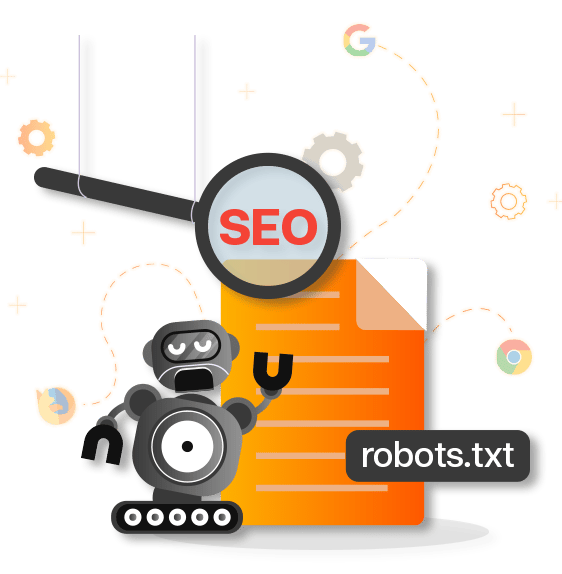
Mistakes you will want to avoid
You’ve learned about the many things you can do with your robots.txt file and how you can use it. In this part, we’ll go over each issue in more detail and show how, if used wrong, it could have a bad effect on SEO.
You can’t use a robots.txt file or a “noindex” tag to stop people from getting to useful information that you want to make public. In the past, we’ve seen many things like this happen with SEO. All of them have had a bad effect on the results. It’s important to ensure that all of your web pages have noindex and noblock tags and rules before they go live.
If you use crawl-delay directives, you should not use them too often. This is because they limit the number of pages that bots can look at. On the other hand, having a large website may make it more difficult for you to get high rankings and get a lot of visitors.
To make sure that your robot’s file is read correctly, you need to use the correct Robots.txt format for your file. All letters should be lowercase when it is in the robot’s file. It should be called “robots.txt.” It can’t work if it doesn’t.
Closing – Test Your Robots.TXT
Your file should now be checked to make sure it works properly. There is a robots.txt test box that you can use in Google Webmaster Tools, but only if you used the old Google Search Console, which is no longer used. The robots.txt tester no longer works because of the most recent GSC (Google is working hard on adding new features to GSC, so maybe in the future, we will be able to see the Robots.txt tester in the main navigation).
If you want to learn more about what the Robots.txt tester can do, go to Google’s help page. Another useful tool is out there:
Choose a project from the right-hand drop-down menu. For example, you can work on the website for your company or another project.
To replace the old robots.txt file with the one you just made, you need to first take everything out of the box. To start a test, click “Test.”
The value of “Test” should be changed to “Allowed.” This will make sure that your robots.txt file is working right.
By making sure your robots.txt file is correct, you can improve your search engine performance and the user experience of your visitors at the same time. It’s easier for you to control what people see when they search for things on your site if robots can spend their days looking and indexing it.